Was this page helpful?
DEMO UI: ScyllaDB in different cloud environments¶
Currently supported DEMOs:
ScyllaDB Cloud 1 million operations/second (AWS and ScyllaDB Cloud account needed)
ScyllaDB Enterprise 1 million operations/second (AWS account needed)
Scaling from 3 to 6 nodes (AWS account needed)
Prerequisites¶
Usage¶
Clone the repository
git clone https://github.com/scylladb/1m-ops-demo.git cd 1m-ops-demo/
Make sure AWS CLI is configured properly, and know the location of the credentials file (e.g.
~/.aws/credentials)Edit
config.py{ "aws_creds_file": "/home/user/.aws/credentials", "region": "us-east-1", "scylla_cloud_token": "API-TOKEN", "running_in_docker": true }
aws_creds_file: the location (absolute path) of your AWS credentials fileregion: AWS region you want to use for the demoscylla_cloud_token: You can generate an API token in ScyllaDB Cloudrunning_in_docker: Normally this should betrue
Run the web app (by default, it uses port 5000)
./build_and_run.shThis will spin up a Docker container and run the web app on the
5000port. You can stop the container withdocker stop scylla-demoOpen DEMO UI application
Go to http://0.0.0.0:5000
Select a demo you want to try (this will run
terraform initunder the hood)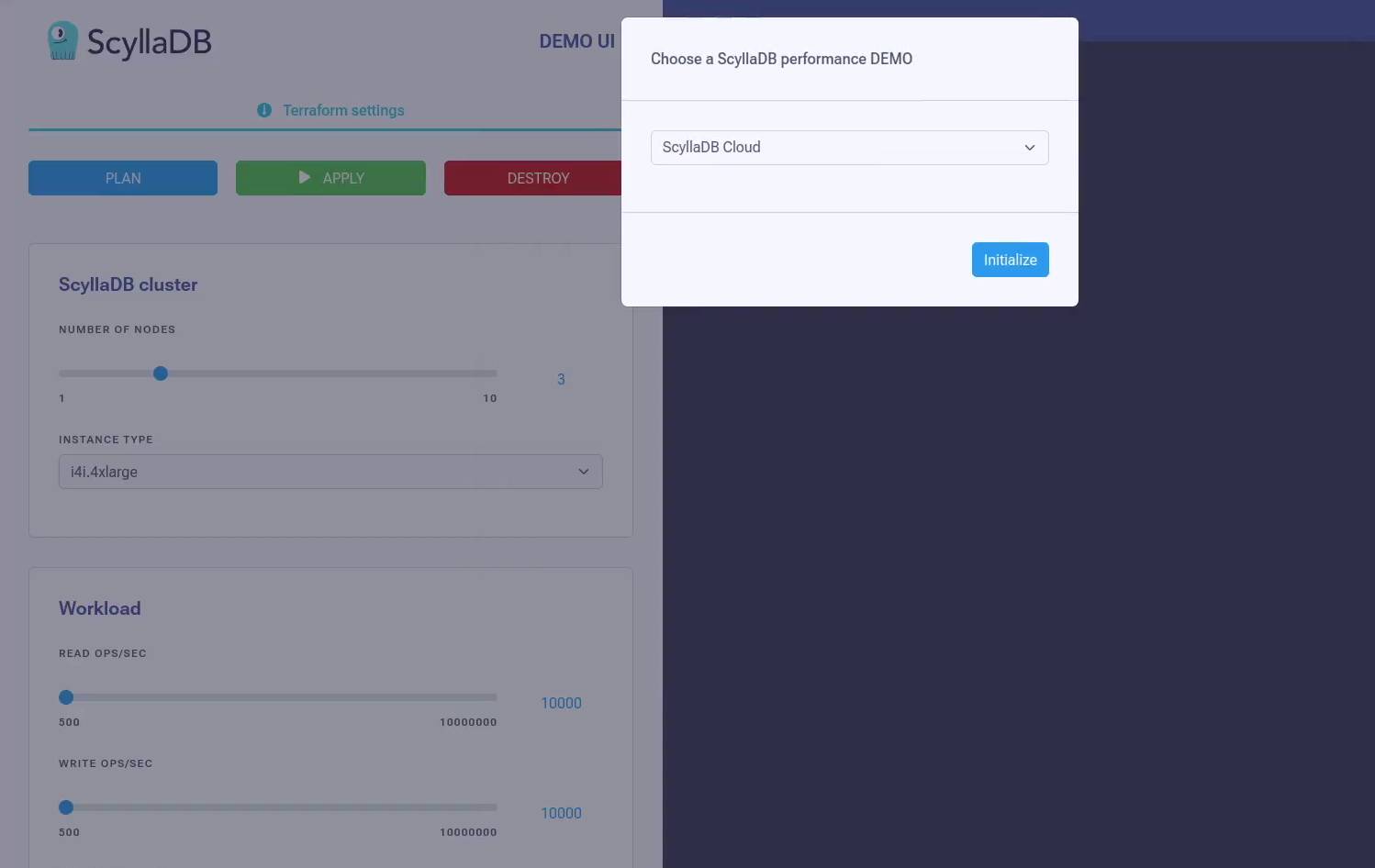
(Optional) Configure cluster size and workload settings on the left side
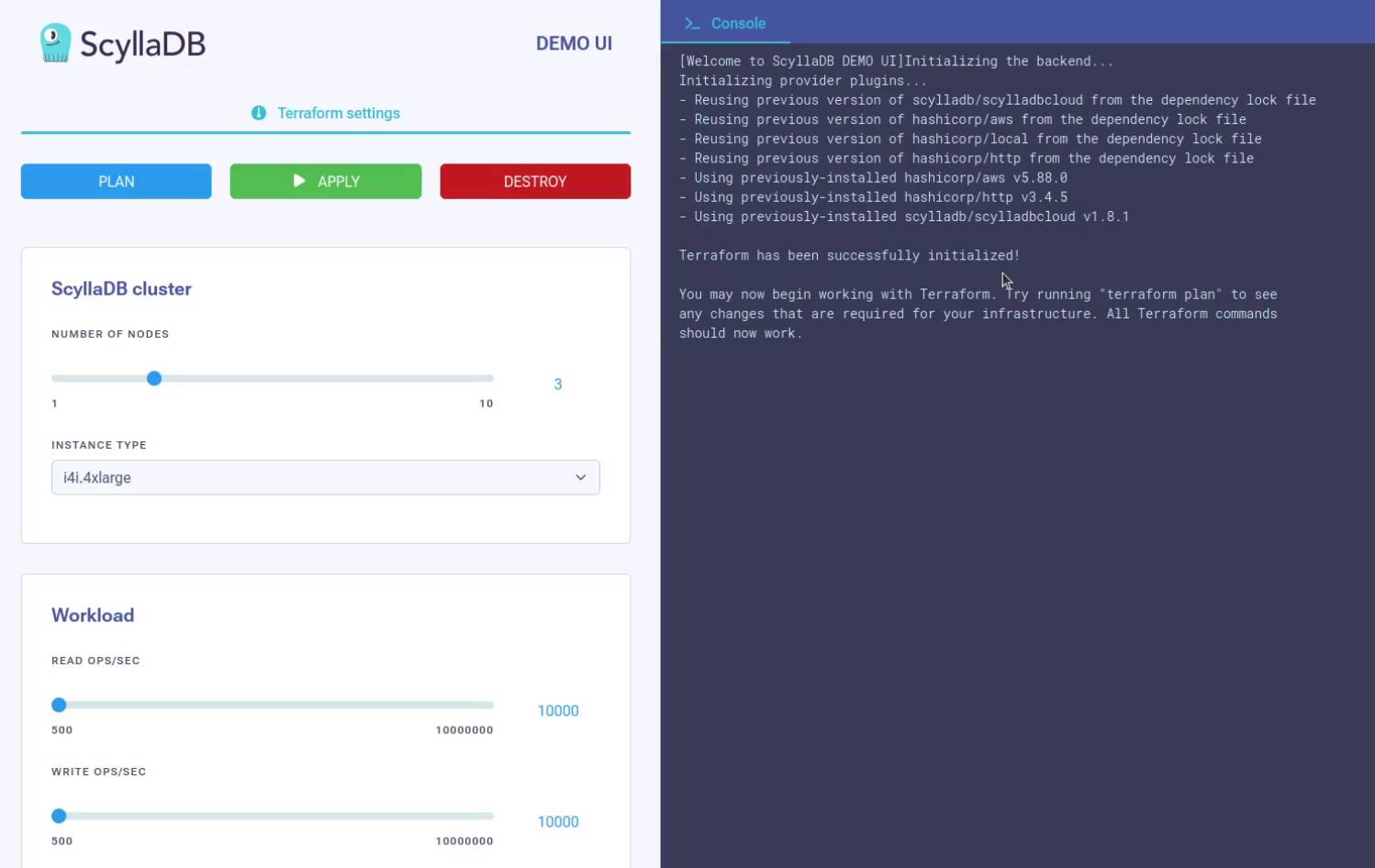
Hit
APPLY(this runsterraform apply)Keep an eye on the console output to see when Terraform finishes
Click on the different dashboard tabs to monitor the cluster.
If you are done, don’t forget to run
DESTROYto remove infrastructure elements and avoid unnecessary costs.
